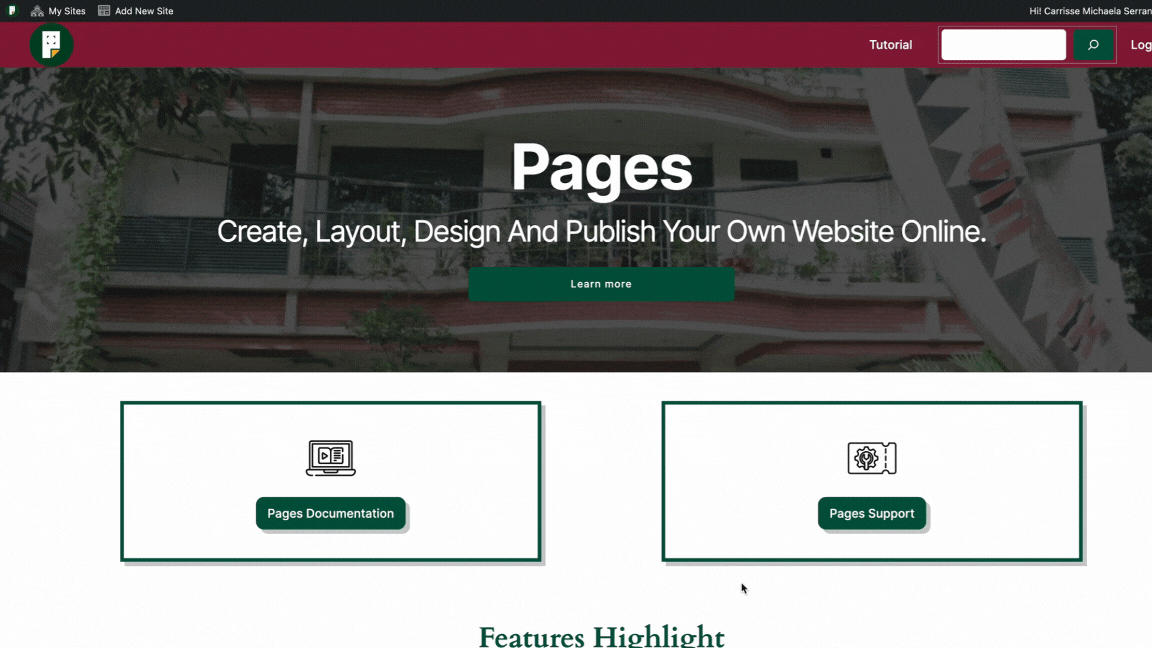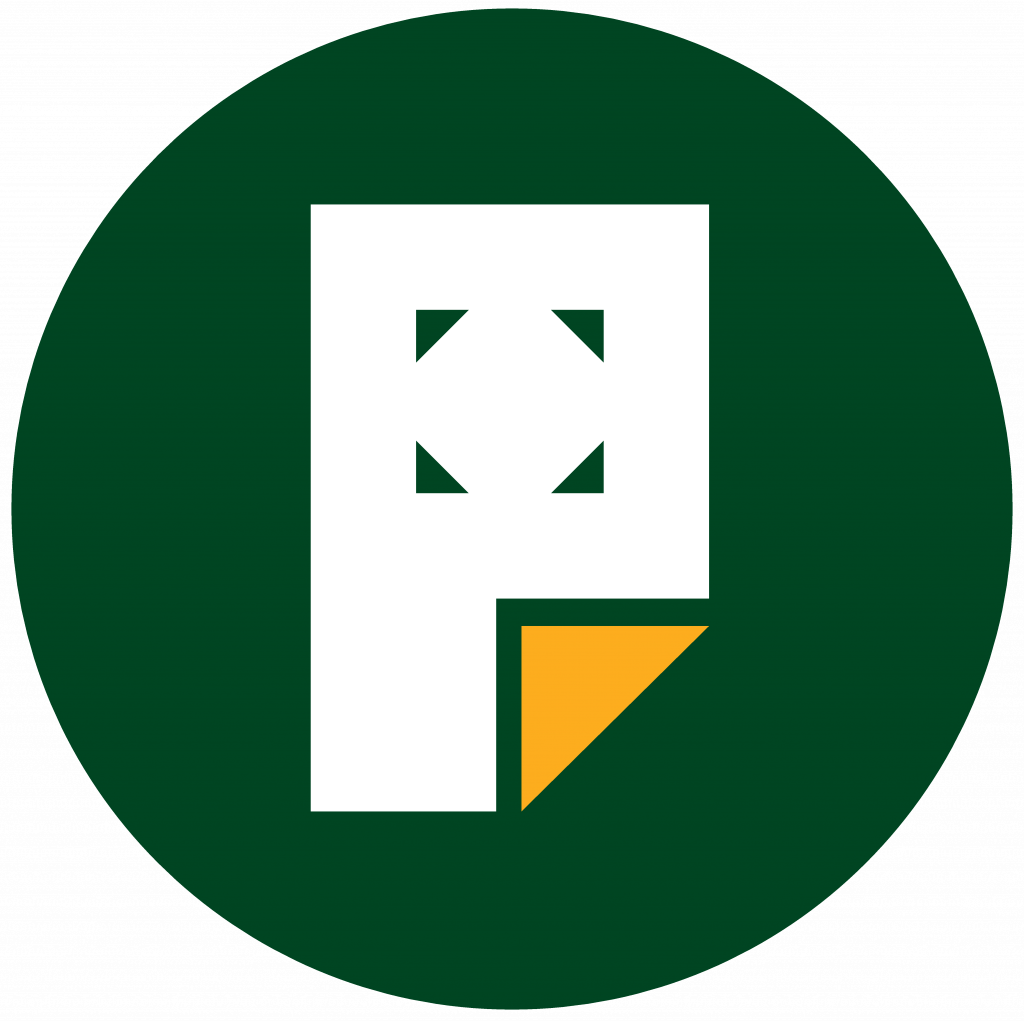Edit a Post
After publishing a post, you can return to the post to continue editing it:
- Visit your dashboard.
- Click on Posts on the left side.
- Choose from one of the following tabs:
- Published: Posts you have published to your blog.
- Drafts: Posts you have started but have not yet published.
- Scheduled: Posts you have set to be published at a future date.
- Trashed: Posts that will be deleted after 30 days.
- Locate your post in the list and click the title of it to open the editing screen.